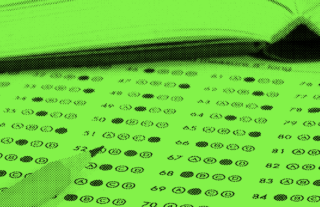How to Create Worksheets You Can Grade With Your Phone (Or Any Device)


Teachers work hard to create worksheets customized for their students and now can save time by grading them with a phone, iPad, document camera, or any other device.
GradeCam empowers teachers to quickly and easily customize, score, and record assessments – without special forms, equipment or buy in. You create your own tests or quizzes with our online software and print on plain paper. You can grade the assessments in an instant by scanning them with any web camera, iPhone or Android device. Then, you have all the data at your fingertips. You can view detailed reports of class or student progress, and transfer scores instantly to any electronic gradebook.
Worksheets That Scan
When you create your own worksheets in Word or Google Documents, you can embed a Gradecam scan form to save time and paper!
You can save your scan form as a PNG file. Similar to a .jpg file, a .png file is a picture or image of your scan form that can then be placed in your worksheet document.
How to Embed a Scan Form into a Document
1. Create an assignment
Create an assignment and answer key as you normally would in GradeCam.
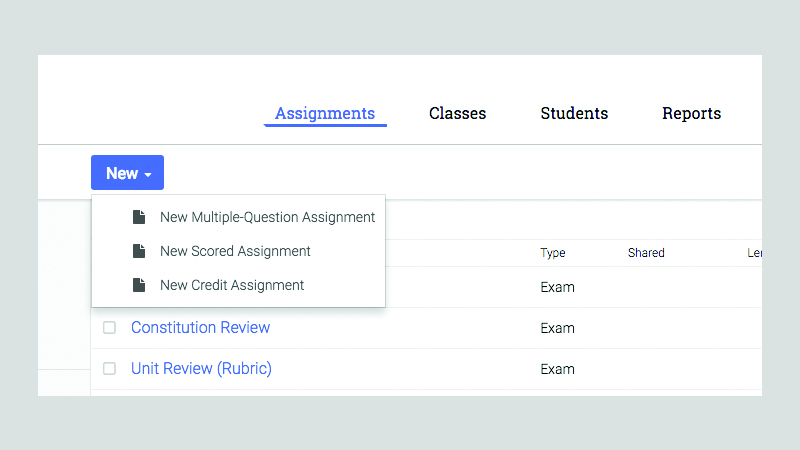
2. Create a PNG file
When you print your scan form, you want to create a generic form that will work with any student or any class who uses this worksheet. Select the option to “print generic form for any class” and make sure the correct number of student ID digits are available for students to bubble in.
Select the option to “print generic form for any class” and make sure the correct number of student ID digits are available for students to bubble in.
Then, select “Download PNG.”
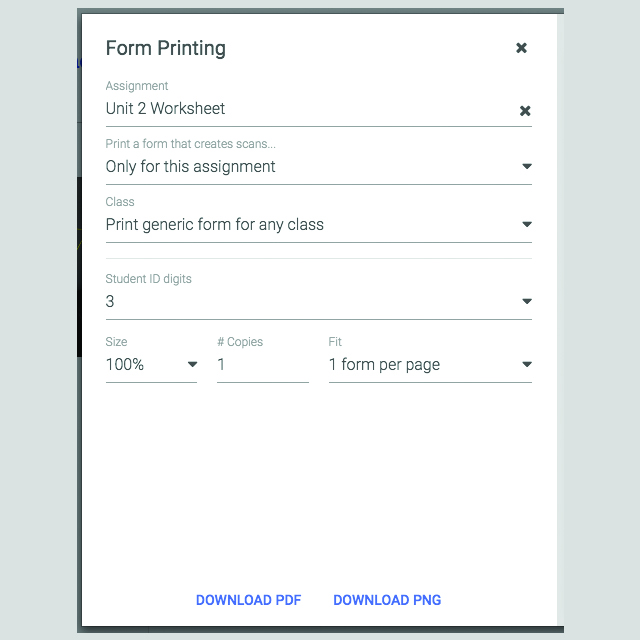
A new tab will open in your browser. Right-click your mouse and select “Save Image As…” to save to your computer.
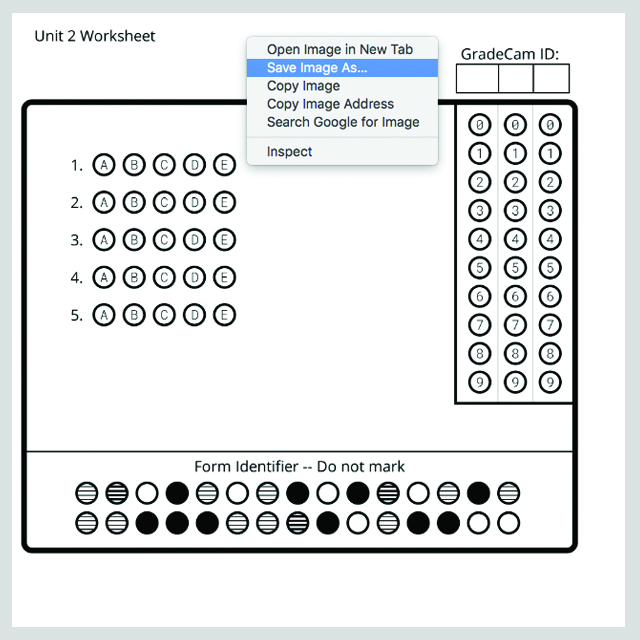
3. Insert form into your worksheet
The PNG file acts just like any picture or image file. You can then insert this file into your document.
For example, in a Google document, you can drag and drop your image right into the document. Or, select Image under the Insert tab to upload your PNG file.
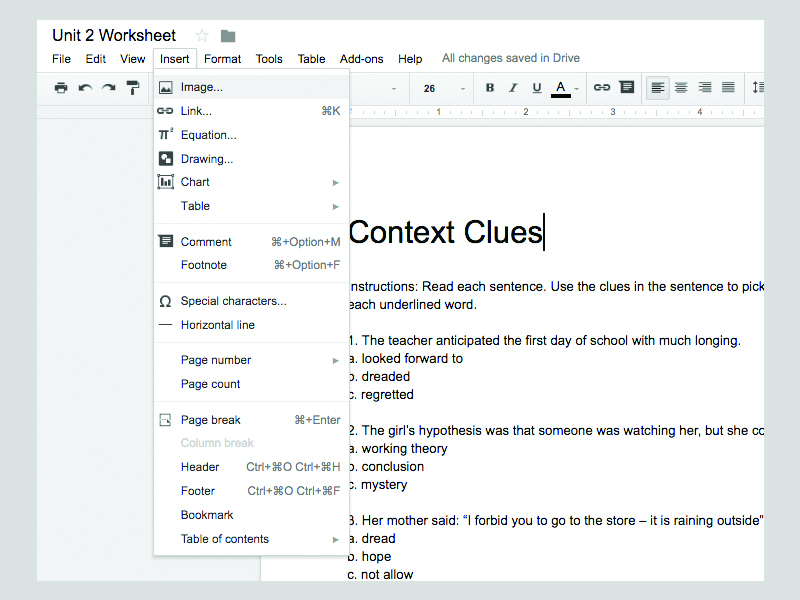
The image will be placed in your document.
You can resize the image by dragging one of the corners in the blue outline. You can also select the “Wrap text” button below the image to have the rest of the text flow around your scan form.
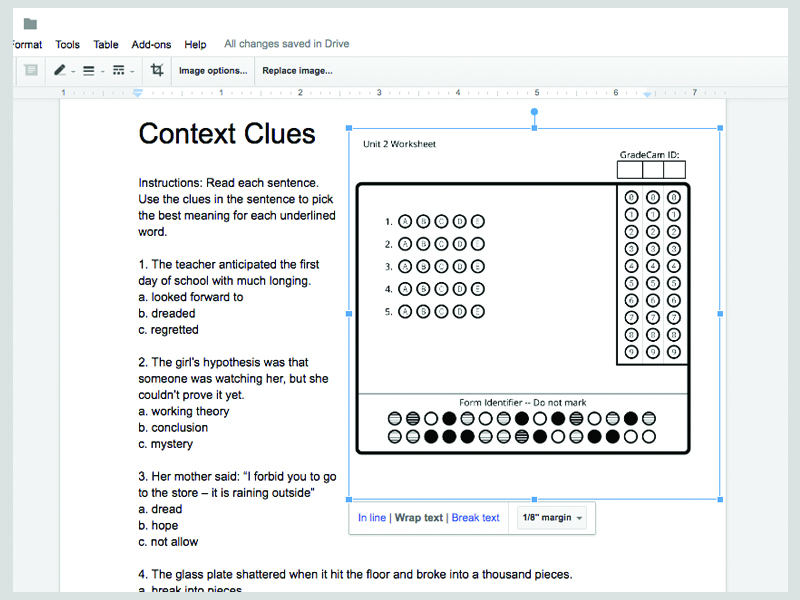
Note: We recommend you test your worksheet before handing out to your students to make sure it scans properly.
And there you have it! A beautiful new worksheet that can scan in an instant. The scores are then at your fingertips and ready for one-button transfer into your gradebook.
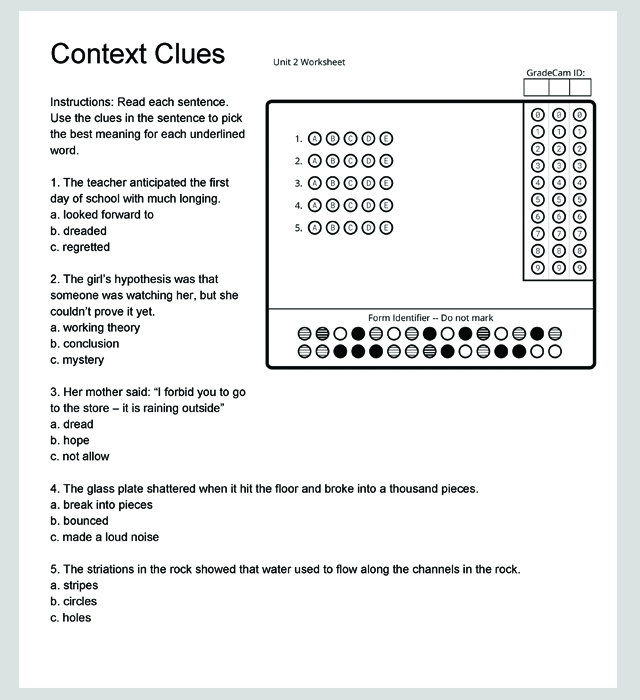
If you aren’t already using GradeCam, good news! You can sign up for a free trial in the banner below and create your own scannable worksheets in no time.